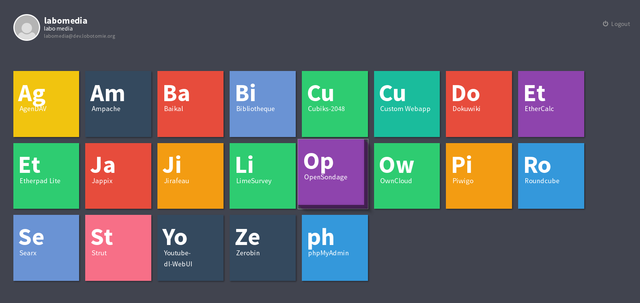Difference between revisions of "In transition"
From Anarchaserver
Spideralex (talk | contribs) (Created page with "This page is used to detail the work achieved around the VM In Transition. = Installing Yunohost for deploying quickly various web services = * Reference website: https://y...") |
Spideralex (talk | contribs) |
||
| Line 11: | Line 11: | ||
Yunohost uses nginx, therefore when installing Debian, do not check the option "Web server", if not Apache will eat port 80 | Yunohost uses nginx, therefore when installing Debian, do not check the option "Web server", if not Apache will eat port 80 | ||
Instal Git | * Instal Git | ||
sudo apt-get install git | sudo apt-get install git | ||
Clone the repository of installation of YunoHost | * Clone the repository of installation of YunoHost | ||
git clone https://github.com/YunoHost/install_script /tmp/install_script | git clone https://github.com/YunoHost/install_script /tmp/install_script | ||
The root user need to have a password, if it is not the case, create one (if not the install script will fail): | * The root user need to have a password, if it is not the case, create one (if not the install script will fail): | ||
sudo passwd root | sudo passwd root | ||
* Launch the install script | |||
cd /tmp/install_script && sudo ./install_yunohostv2 | cd /tmp/install_script && sudo ./install_yunohostv2 | ||
You need then to connect to the server through a web browser, once the install process is over, the server screen (if there is one) will indicate the IP where you need to connect | * You need then to connect to the server through a web browser, once the install process is over, the server screen (if there is one) will indicate the IP where you need to connect | ||
* You will need to define an administrator password | * You will need to define an administrator password | ||
* And a domain name, either you dispose of a domain or sub-domain that you direct towards the server, either you can use a dyndns proposed by yunohost, for instance anarchaserver.nohost.me | * And a domain name, either you dispose of a domain or sub-domain that you direct towards the server, either you can use a dyndns proposed by yunohost, for instance anarchaserver.nohost.me | ||
* Once everything is achieved, you can install applications, and the overall results looks like: | * Once everything is achieved, you can install applications, and the overall results looks like: | ||
[[File]] | |||
[[File:640px-Yunohostlabo.png]] | |||
Revision as of 11:54, 8 October 2016
This page is used to detail the work achieved around the VM In Transition.
Installing Yunohost for deploying quickly various web services
- Reference website: https://yunohost.org/#/
- List of apps and services maintained by Yunohost https://yunohost.org/#/apps_fr
- Lists of apps and services maintained by the community https://yunohost.org/#/apps_in_progress_fr
- For installing Yunohost in a Debian Jessie, we use the following script https://yunohost.org/#/install_on_debian_fr
Yunohost uses nginx, therefore when installing Debian, do not check the option "Web server", if not Apache will eat port 80
- Instal Git
sudo apt-get install git
- Clone the repository of installation of YunoHost
git clone https://github.com/YunoHost/install_script /tmp/install_script
- The root user need to have a password, if it is not the case, create one (if not the install script will fail):
sudo passwd root
- Launch the install script
cd /tmp/install_script && sudo ./install_yunohostv2
- You need then to connect to the server through a web browser, once the install process is over, the server screen (if there is one) will indicate the IP where you need to connect
- You will need to define an administrator password
- And a domain name, either you dispose of a domain or sub-domain that you direct towards the server, either you can use a dyndns proposed by yunohost, for instance anarchaserver.nohost.me
- Once everything is achieved, you can install applications, and the overall results looks like: